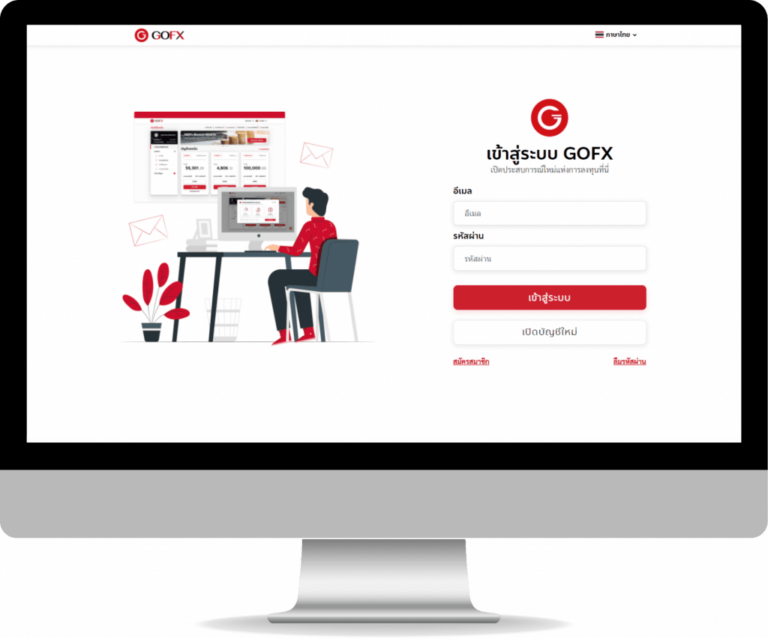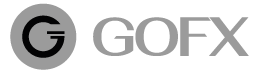How to count LOT
Table of Contents
ToggleMethod 1: Lot count in MetaTrader 4 (MT4)
Enter the MetaTrader 4 application (MT4)
* Want to download MT4 for Windows Click here
Login into your MT4 Account
* See how to use Metatrader 4 (MT4) Click here
Choose a trading history list to check the LOTS
number and the termination of the ORDER in your
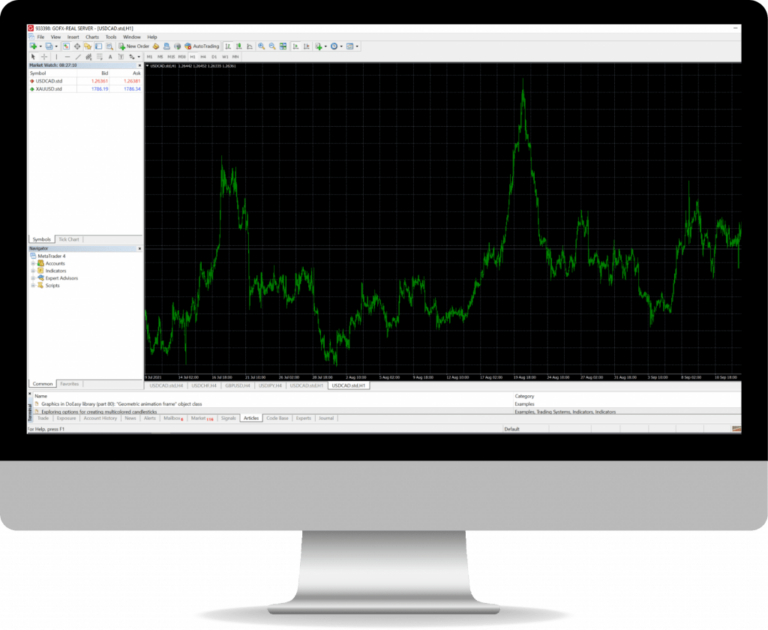
1. Open MT4 for Windows
Enter the MetaTrader 4 application (MT4)
* Want to download MT4 for Windows Click here
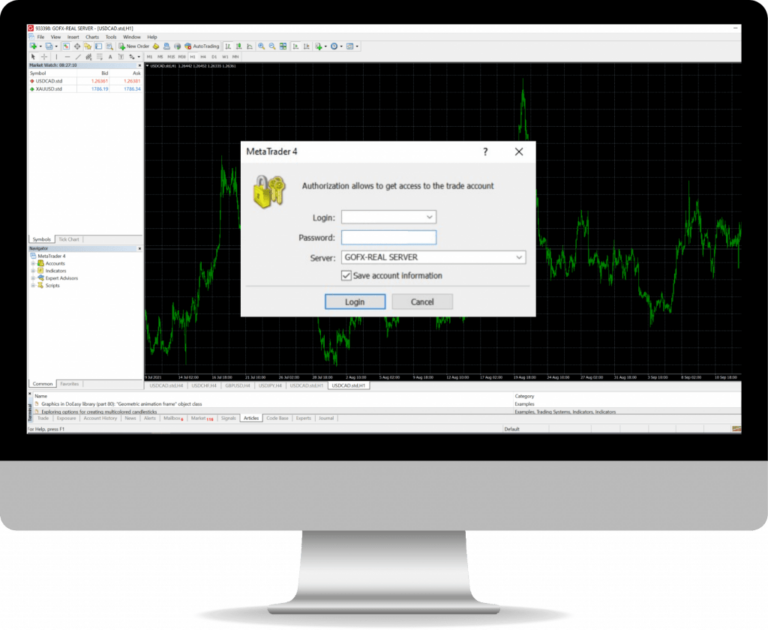
3. Trading history
Choose a trading history list to check the LOTS number and the termination of the ORDER in your
Method 2: Lot count in Trader's Room (GOFX)
To enter your membership page
* See how to subscribe to GOFX Click here
Select Menu > Trading history
To see the opening of the ORDER and the LOTS number
Select “Trading / Periods” to see the accumulated LOT number.
And see the history and time of opening your order
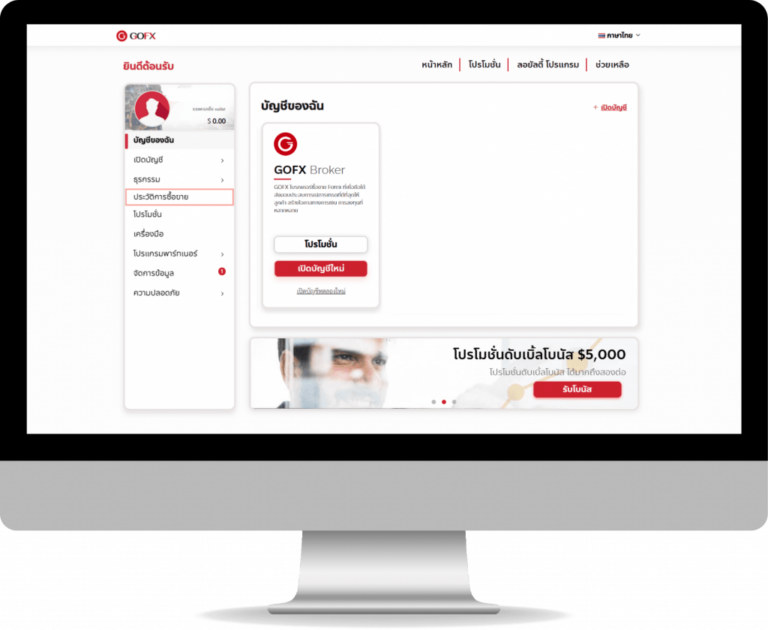
2. Trading history
Select Menu > Trading history
To see the opening of the ORDER and the LOTS number
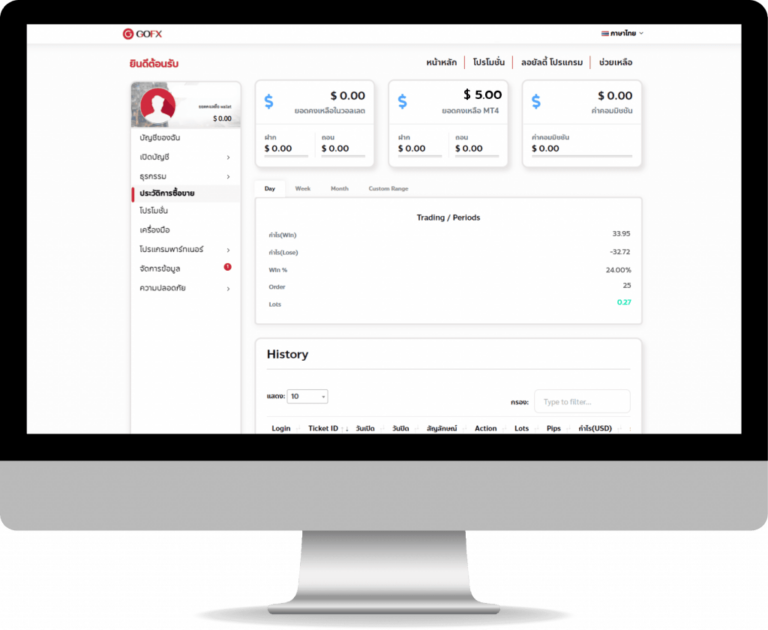
3. Trading / Periods
Select “Trading / Periods” to see the accumulated LOT number. And see the history and time of opening your order