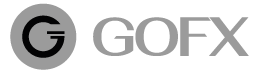How to count LOT
Method 1: Lot count in MetaTrader 4 (MT4)
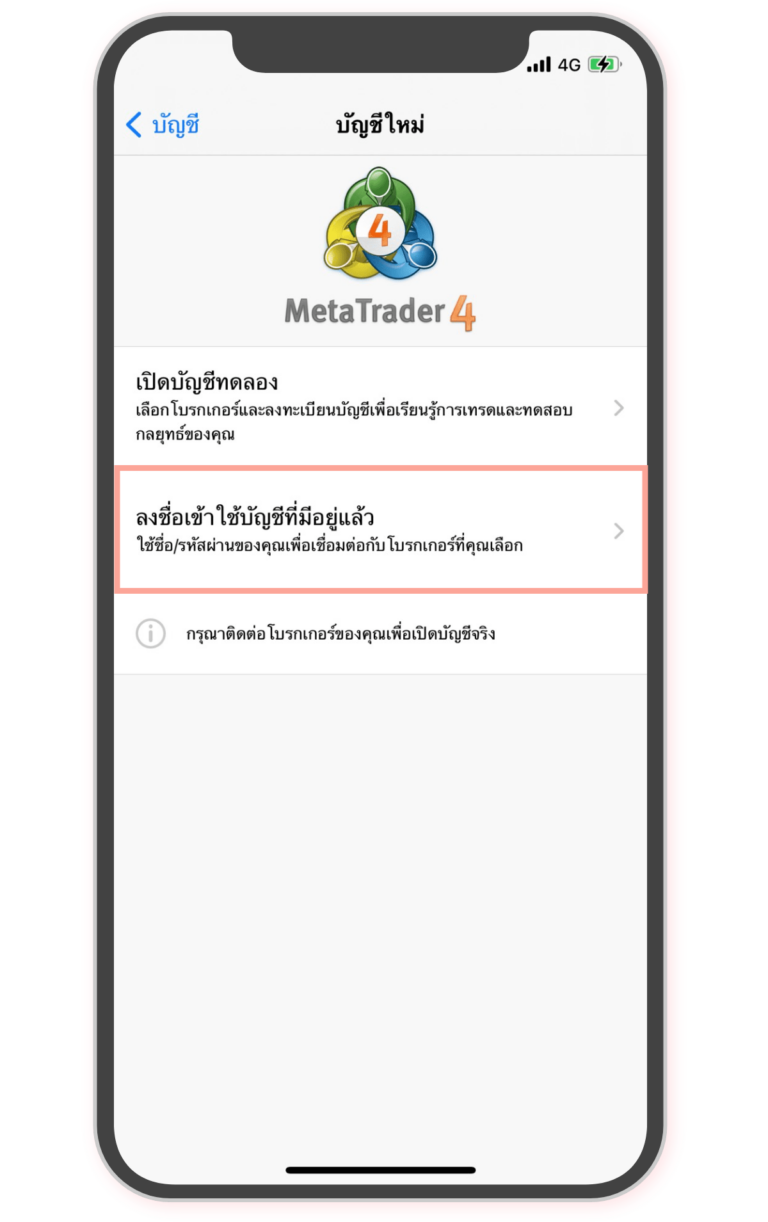
1. Open Application MT4
Enter the MetaTrader 4 application (MT4)
* Want to download the application Click here
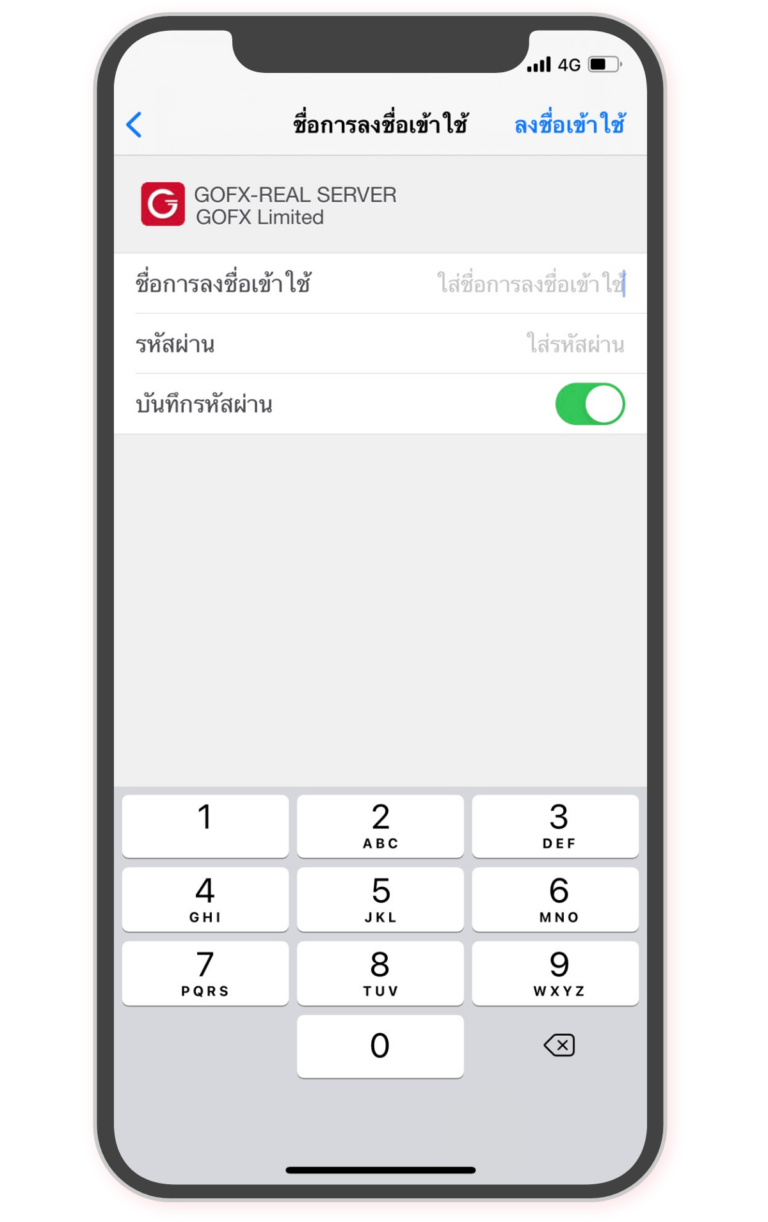
2. Login MT4
Login into your MT4 Account
* See how to use Metatrader 4 (MT4) Click here
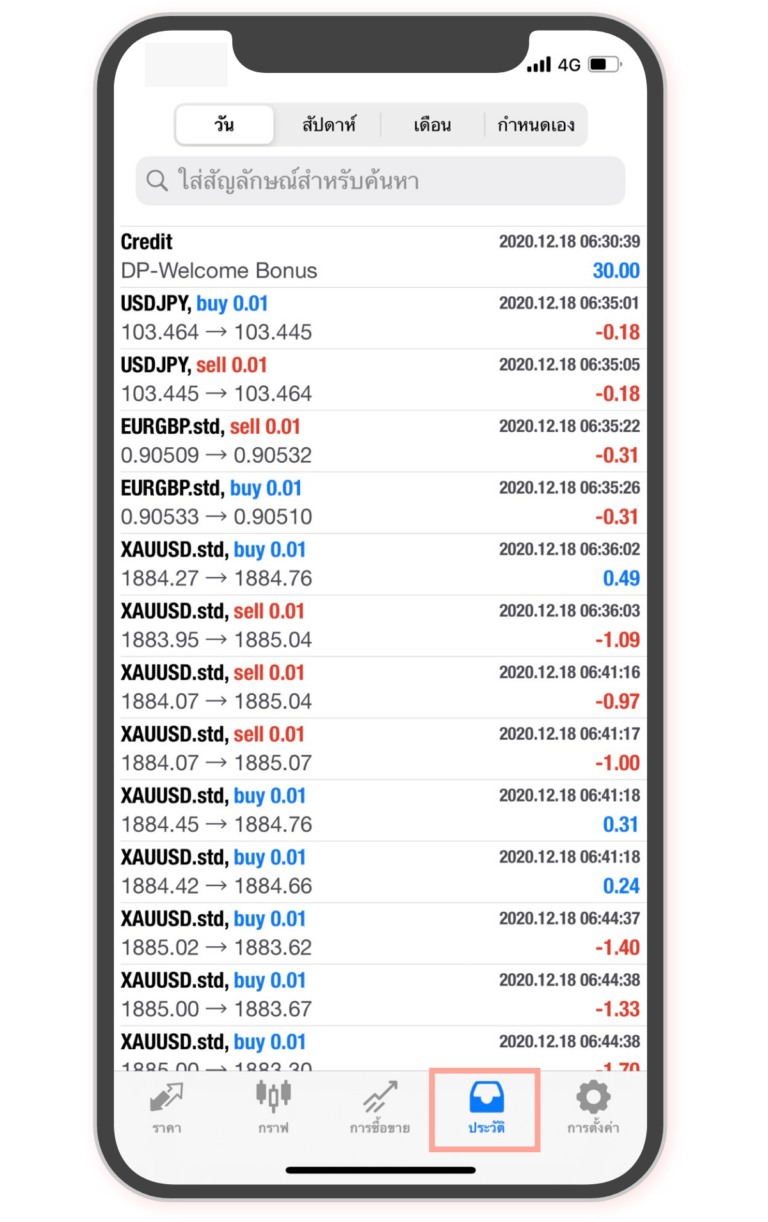
3. Trading history
Choose a trading history list to check the LOTS number and the termination of the ORDER in your
Method 2: Lot count in Trader's Room (GOFX)
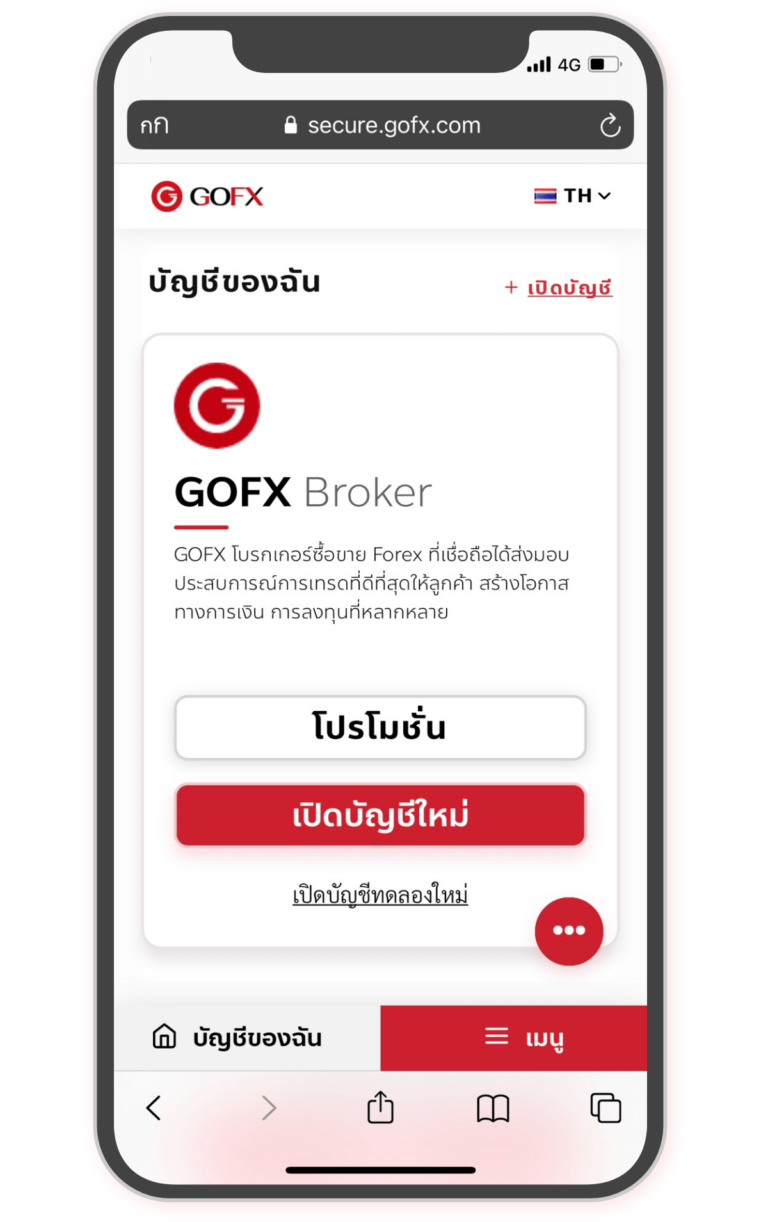
1. Login
To enter your membership page
* See how to subscribe to GOFX Click here
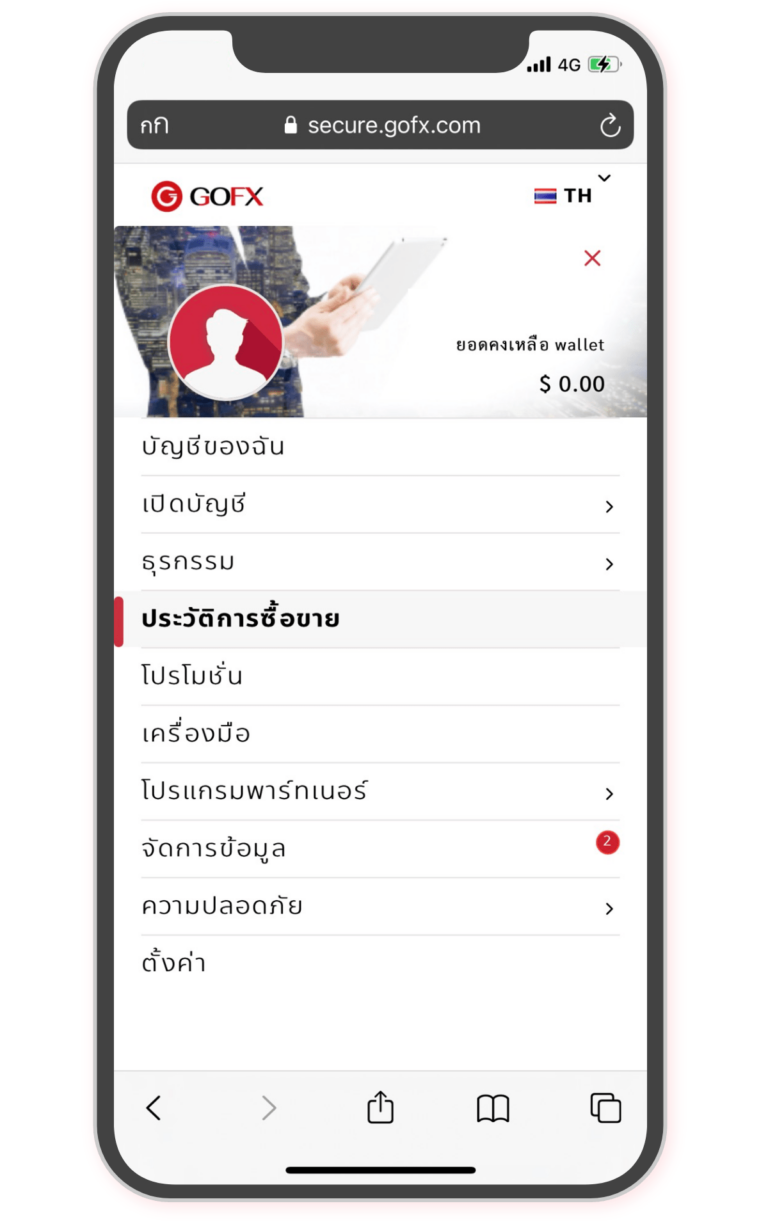
2. Trading history
Select Menu > Trading history
To see the opening of the ORDER and the LOTS number
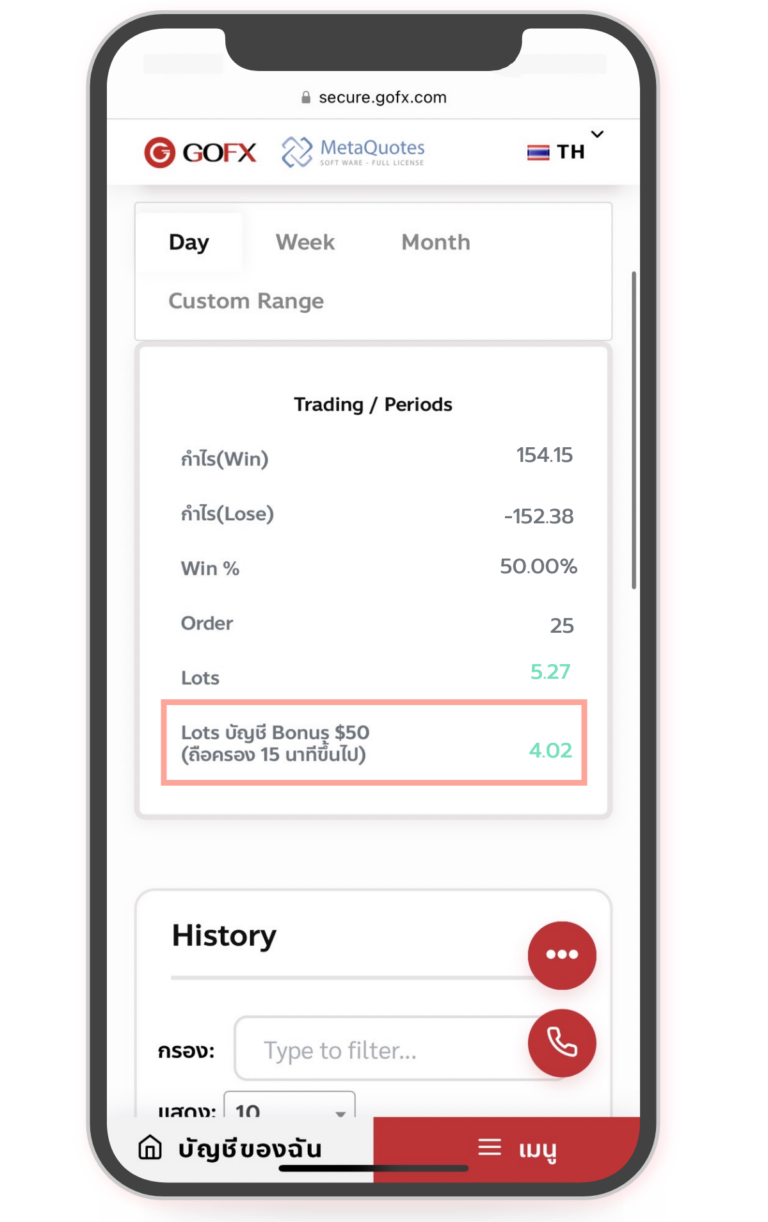
3. Trading / Periods
Select “Trading / Periods” to see the accumulated LOT number.
And see the history and time of opening your order