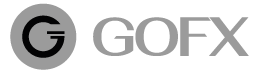How to change the MT4 password
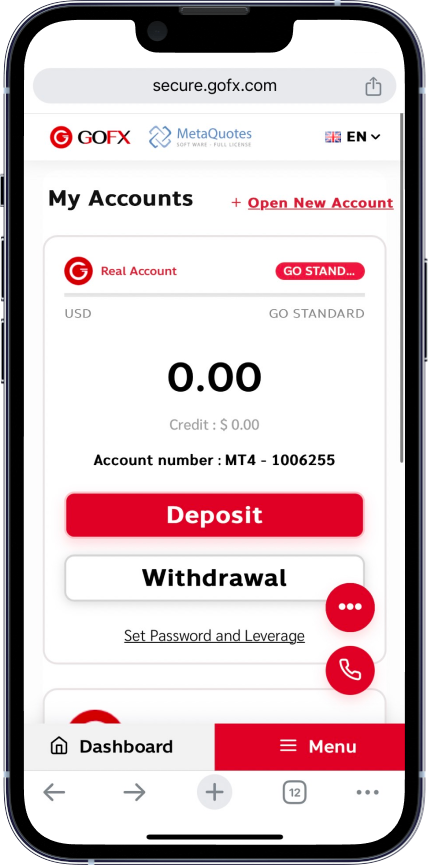
1. Login
To enter your membership page
* See how to subscribe to GOFX Click here
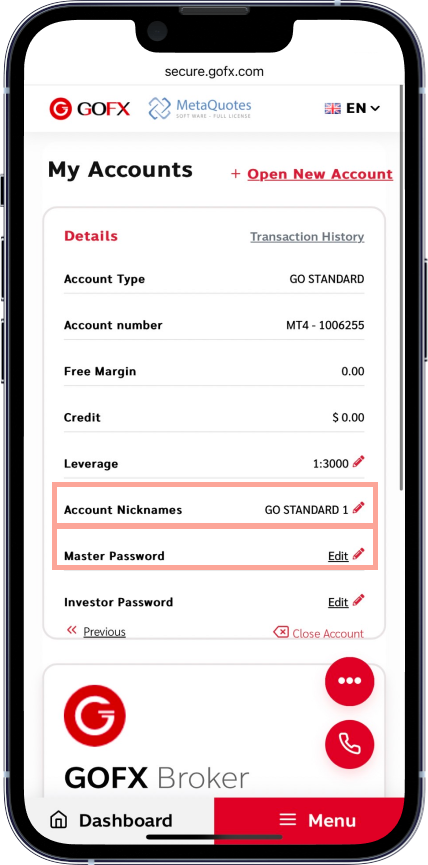
2. See the details of the account
Password for trading: can be viewed and traded
Password for view only: can be viewed but cannot trade
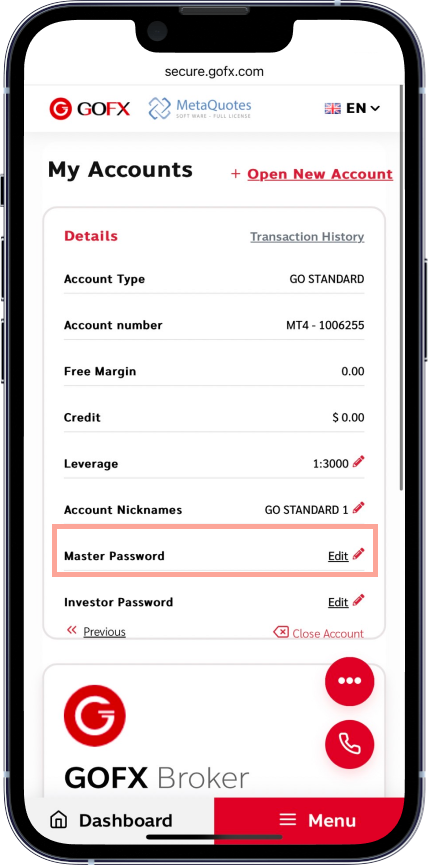
3. Password for trading
Select “Account Details” of the account you want.
And choose to edit “password for trading”
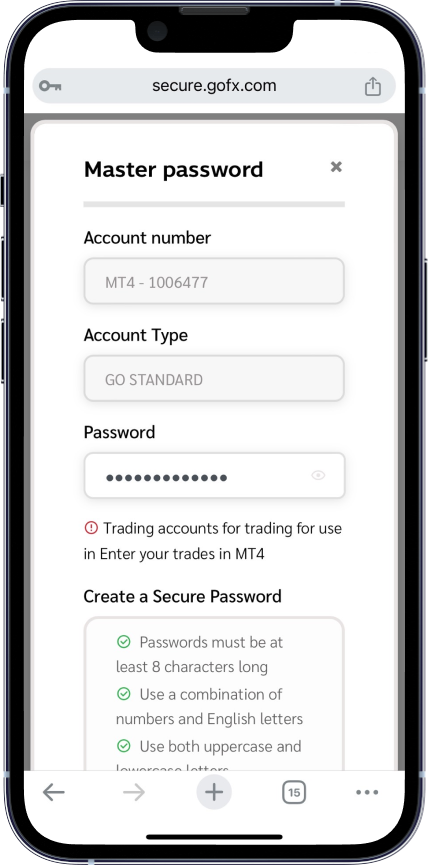
4. Set the MT4 password for trading
Setting up or changing your MT4 password. The system will only hold the password that you set.
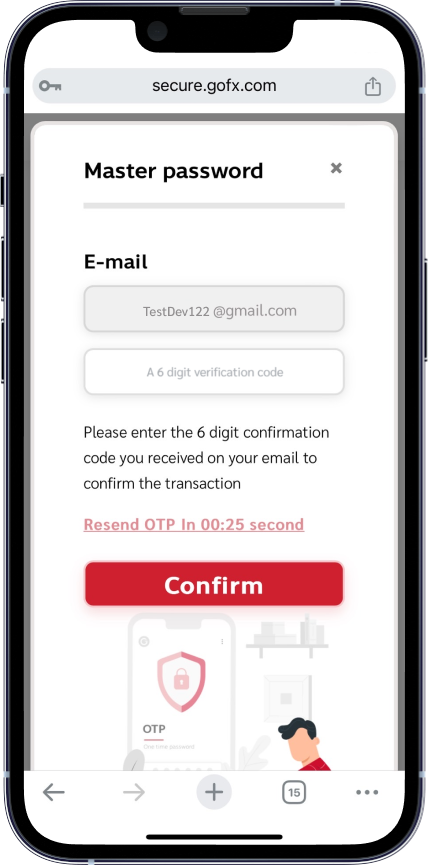
5. Confirm the MT4 password change
The system will send the 6-digit confirmation code to your email.
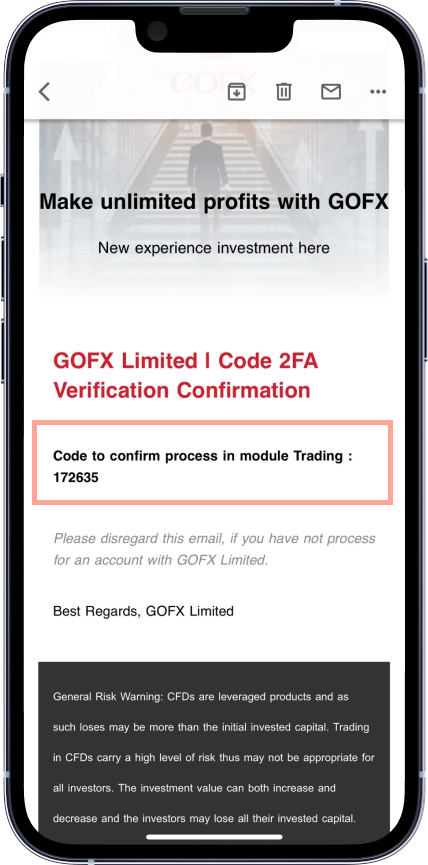
6. You will receive an email from the 6-digit password
** If you do not receive the interference email as follows **
Main text box, social, promotion, spam
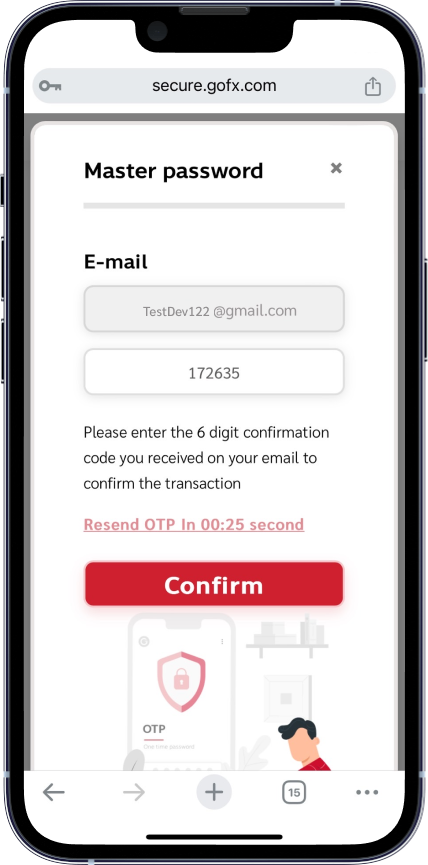
7. Confirm the changing password MT4
Enter the 6-digit verification code you received via email
To confirm to change your MT4 password
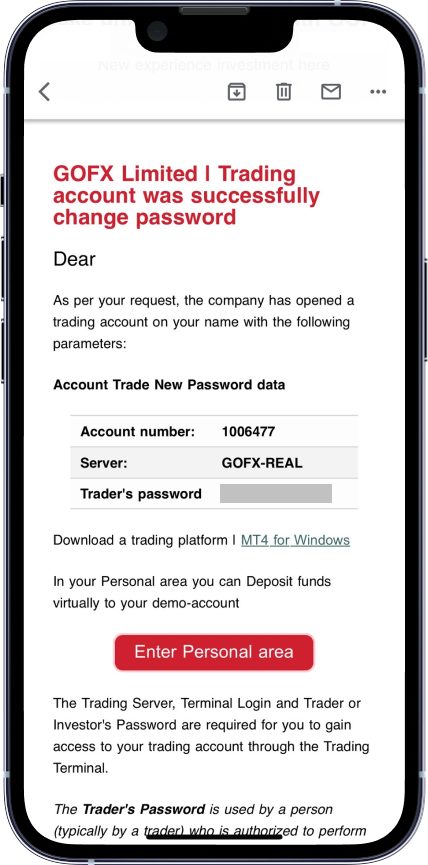
8. Changing the password successfully
When successful you will receive a confirmation email.